Unleashing the full potential of your Roborock vacuum cleaner requires a seamless connection to your Wi-Fi network.
This guide, tailored for 2024, will walk you through the process step-by-step, ensuring your robotic companion operates at peak efficiency.
Whether you’re a tech-savvy individual or a newcomer to the smart home revolution, this comprehensive walkthrough will empower you to get your Roborock online and experience the convenience of remote control, scheduling, and advanced features.
So, grab your smartphone, follow along, and get ready to unlock the full potential of your smart cleaning companion.

Related: Best Xiaomi Robot Vacuum
How to Connect Roborock to WiFi
Roborock offers a seamless cleaning experience with its smart robotic vacuum cleaners, allowing users to clean their homes without manual effort.
To maximize the benefits of the Roborock robotic vacuum cleaner, you can connect it to WiFi and link it to the Roborock application, available for Android and iOS.
First, ensure that your specific Roborock model is compatible with the Roborock app or the Mi Home app. If compatible, proceed to download and install the appropriate app. Create an account or log in to your existing one.
For Android users:
Step 1 Open the Roborock app and select your region.
Step 2 Register your account and verify it through email or SMS.
Step 3 Turn on the WiFi feature on your robotic vacuum cleaner.
Step 4 Connect your phone to the robot vacuum’s WiFi network.
Step 5 Go back to the app and add your robotic vacuum by selecting the correct model and entering your Home WiFi details.
For iOS users:
Step 1 Download and install the Roborock app from the App Store.
Step 2 Register and verify your account.
Step 3 Turn on the WiFi feature on your robotic vacuum cleaner.
Step 4 Connect your phone to the robot vacuum’s WiFi network.
Step 5 Go back to the app, add your robotic vacuum, and enter your Home WiFi details.
Once connected, you can unlock various features, including mapping, selective room cleaning, scheduling, creating no-go zones, adjusting cleaning power, and even remote viewing.
What is ROBOROCK?

Roborock is a cool company that started back in 2014, creating smart tech to make your life easier. They even caught the attention of Xiaomi, a huge tech player in China, and together they’ve developed some nifty stuff, like robotic vacuum cleaners!
Their first creation, the MI Robotic Vacuum Cleaner, was just the beginning. Over the years, they’ve made awesome innovations in the world of vacuum cleaners, making your cleaning game top-notch.
Now, picture this: You don’t have to run around your house, bending over to reach under furniture, or worry about dust flying everywhere while cleaning. Nope, not anymore! These vacuum cleaners are smart, and they can handle it on their own. Imagine yourself relaxing outside, sipping a warm coffee while your trusty Roborock vacuum does all the floor cleaning for you!
But it gets better. Roborock has also developed an app to communicate with and control your robot vacuum. And guess what? It works with all their different models. So, if you ever want an upgrade, no worries! Just use the app on your phone to handle it all smoothly.
How to Connect Your Roborock Vacuum Cleaner to the Application?
To fully harness the capabilities of your Roborock robotic vacuum cleaner, it’s crucial to connect it to your Wi-Fi network and link it to the dedicated application.
The application is accessible on the Google Play Store for Android users and the App Store for iOS users.
This guide will walk you through the process of setting up your Roborock robotic vacuum cleaner with the user-friendly applications developed by Roborock and Xiaomi.
By following these steps, you’ll be able to control and manage your robotic vacuum cleaner efficiently and effortlessly.
Let’s delve into the simple yet effective setup process to make your cleaning routine more seamless and convenient.
Check App Compatibility
The issue with phone application compatibility with Roborock vacuum cleaners’ inadequate WIFI connectivity is one of the key worries. Make sure to use the appropriate app for your particular Roborock model that is installed on your smartphone.
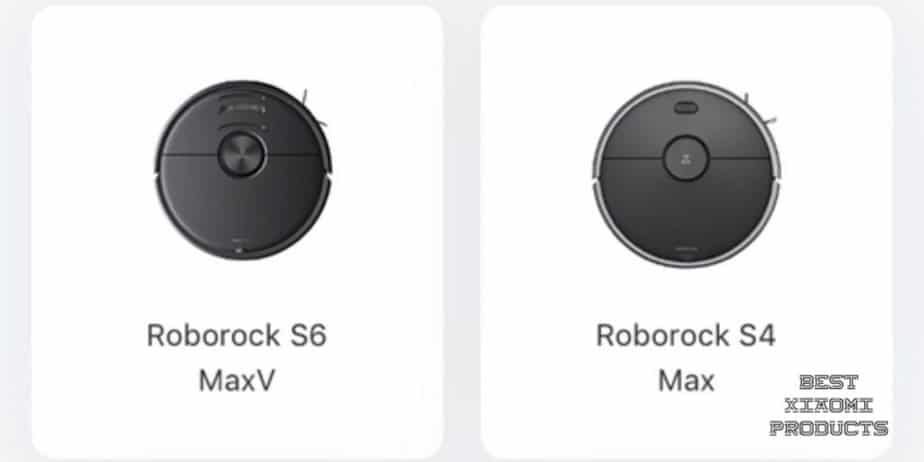
It’s advisable to keep in mind that just a select few Roborock models are compatible with the Roborock app; the remainder only functions with the Mi Home app.
Models compatible with the Roborock app.
- Roborock S5 Max
- Roborock S50
- Roborock S6
- Roborock S6 Pure
- Roborock S6 MaxV
- Roborock S7
Models compatible with the Mi Home app are:
- Roborock Xiaowa E2
- Roborock E3
- Roborock E4
- Roborock S5
Reminder: The user interfaces and features of the Roborock and Mi Home apps are comparable. However, compared to MI Home, the Roborock software is significantly faster and uses less phone memory.
How to Connect Your Roborock to WiFi on an Android Phone?
If you want to unlock the full potential of your Roborock robotic vacuum cleaner, connecting it to your WiFi network through the Mi Home app or the Roborock app is essential.
Read on as I walk you through the step-by-step process, making the setup a breeze:
- Step 1 — First, head to either the Google Play Store or the Mi Store on your Xiaomi phone and download the Mi Home app. If you already have the app installed and set up, feel free to skip to the next step.
- Step 2 — Open the Mi Home app and log in with your credentials. Afterward, select your local region to ensure proper connectivity.
- Step 3 — Gently open the top cover of your Roborock to reveal the WiFi indicator light.
- Step 4 — Press and hold both the power button and the Dock/Spot Clean button simultaneously on the Roborock. Keep holding until you hear the Reset WiFi voice alert, and the WiFi indicator light on the robot starts flashing, indicating it is ready for connection.
Note: Ensure the Right WiFi Band Keep in mind that the Roborock S5 Max supports 2.4 GHz wireless networks only and does not support 5 GHz wireless networks. Before starting the setup process, verify that your phone is connected to the appropriate WiFi band.
- Step 5 — Switch back to the Mi Home app on your smartphone. Click on “My Devices” and then the “+” symbol located in the top right corner. This action will prompt the app to search for available devices.
- Step 6 — In the list of available devices, locate and select your vacuum model. Once chosen, click “Done” to initiate the connection process. Once successfully connected, you’ll find your Roborock vacuum listed on the home page of the Mi Home app.
- Step 7 — Once the Roborock establishes a successful WiFi connection, the WiFi indicator light on the vacuum will stop flashing and remain steady.
Now you can enjoy the full benefits of controlling and managing your Roborock vacuum cleaner wirelessly and effortlessly using the Mi Home app or the Roborock app.
How to connect your Roborock vacuum cleaner to the Roborock app for Android?
Here is the step-by-step process of connecting any of your Roborock Robotic Vacuum Cleaners to the Roborock Application using an android device.
- Go to the Google Play store and install the Roborock app on your Android device.
- Log in to your existing Roborock account or register to create a new one using your phone number or email address.

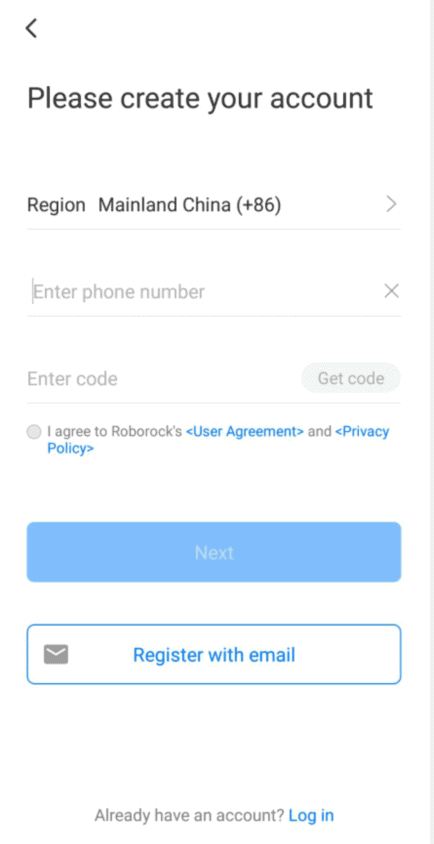
- Select your region and enter your preferred registration details.
- Confirm your registration by entering the code sent to your email or SMS.
- Agree to Roborock’s User Agreement and Privacy Policy by ticking the circle below.
- Once logged in or registered, turn on the WiFi feature of your robotic vacuum cleaner. For 2-button models, press the power and dock buttons together, or use the dock and spot clean buttons for other models.
- Check the WiFi light indicator on your robotic vacuum; it should be blinking slowly.
- Go back to the Roborock app and click the “+” button in the upper right corner.
- Enable location permission for the Roborock app to detect nearby robotic vacuums.
- Select your specific robotic vacuum model from the list.
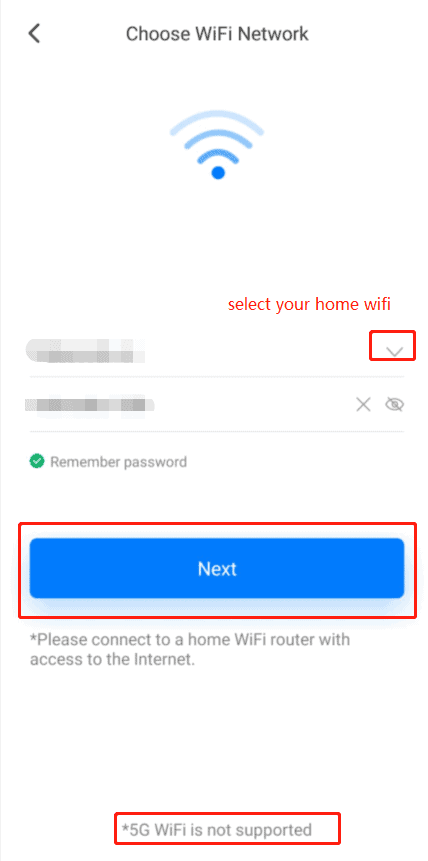
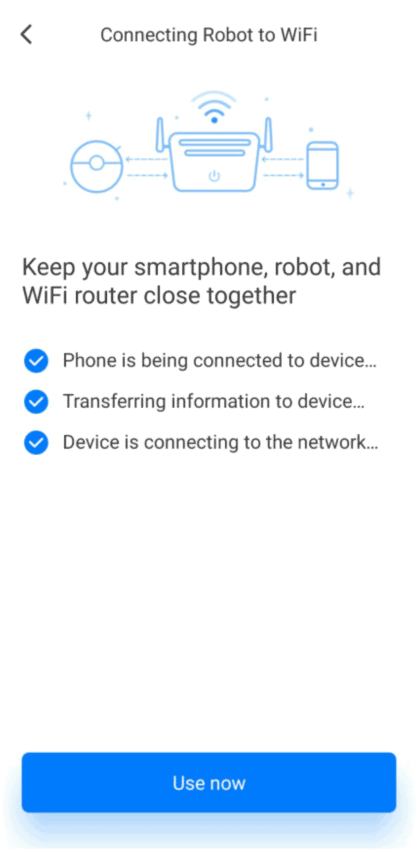
- Connect your robotic vacuum to your home WiFi by choosing your WiFi network and entering the password. Note that 5G WiFi is not supported.
- Now you can start using your robotic vacuum cleaner through the app or manage it from the application dashboard.
How to Connect Roborock to WiFi on iOS?
- Step 1: Download the Roborock app from the App Store.
- Step 2: Register for a Roborock account using your phone number and select your region.
- Step 3: Make sure your phone is connected to Wi-Fi and open the top of your robotic cleaner to locate the Wi-Fi indicator light during the connection process.
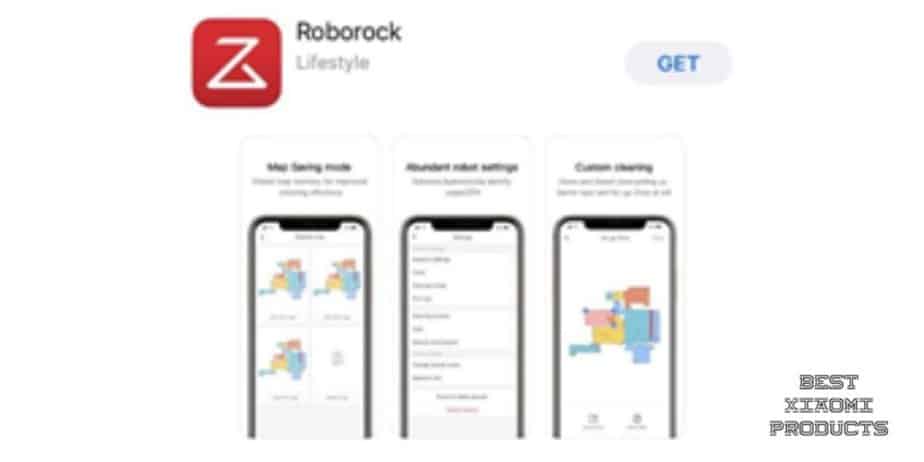
- Step 4: Tap on the “+” icon within the app to add a device.
- Step 5: Check the box “Blue Light Blinking” to proceed.
- Step 6: Choose your home Wi-Fi network and enter the Wi-Fi password.
- Step 7: Tap “Connect to robot Wi-Fi.”

- Step 8: Select the Wi-Fi network named “roborock-vacuum-xxxx” to establish a connection.
- Step 9: Return to the Roborock app and wait for the connection interface to appear. Allow the connection process to complete successfully.
Note: The Wi-Fi indicator on top of your vacuum will change from flashing to solid when the connection is successful.
- Step 10: Tap the device on the Roborock homepage to access and operate it. Wait for initialization to reach 100%.
By following these steps, your Roborock robotic vacuum will be connected to your Wi-Fi network via the Roborock app on your iOS device. This allows you to control and manage your robotic cleaner with ease and efficiency.
How to connect your Roborock vacuum cleaner to the Roborock app for iOS?
- Go to the app store and install the Roborock app.
- Log in or register for a new Roborock account using your phone number or email.
- Choose your region and enter your registration details.
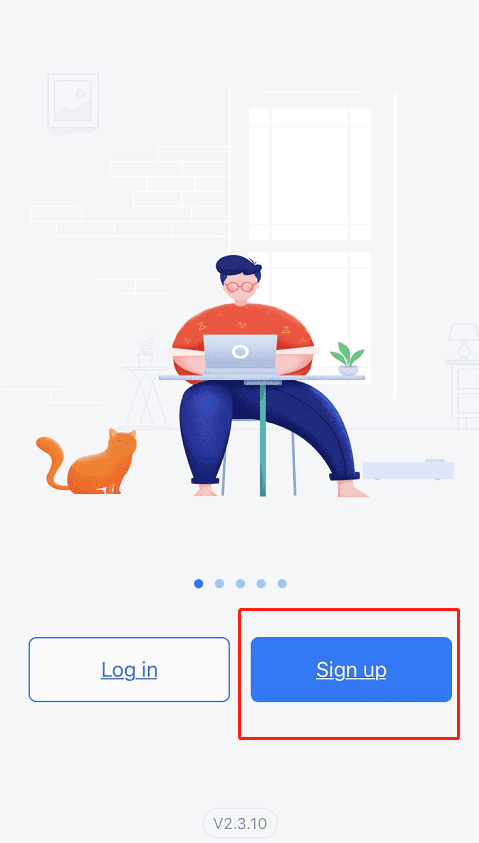
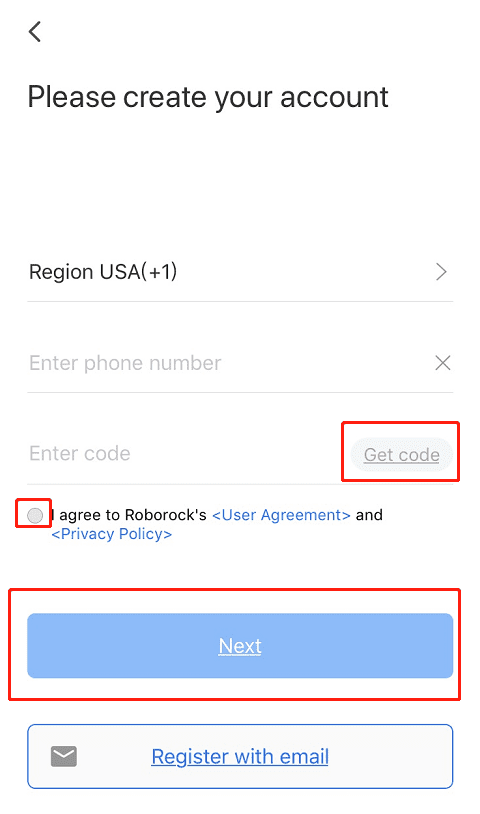
- Agree to Roborock’s User Agreement and Privacy Policy.
- Add your robotic vacuum cleaner by clicking the “+” sign or “Add robotic vacuum cleaner.”
- Select your robotic vacuum model.
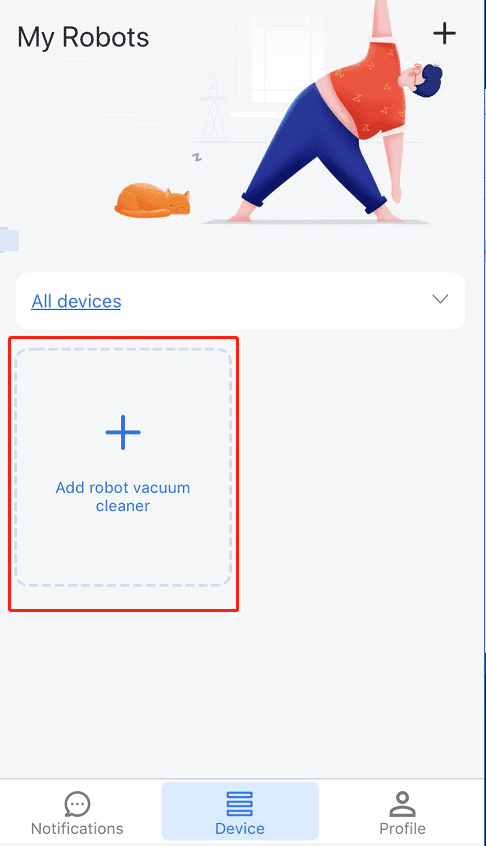
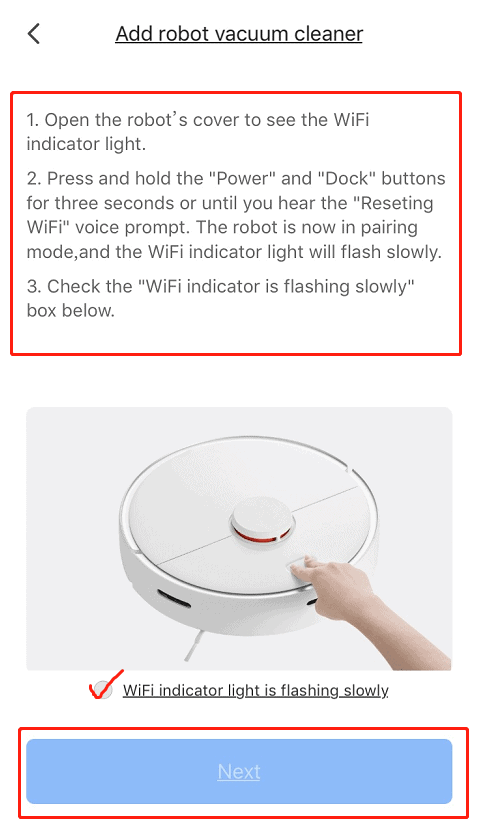
- Follow the instructions to turn on the WiFi feature of your robotic vacuum.
- Verify that the WiFi light indicator on your robotic vacuum is blinking slowly.
- Select your home WiFi network and enter the password. Note that 5G WiFi is not supported.


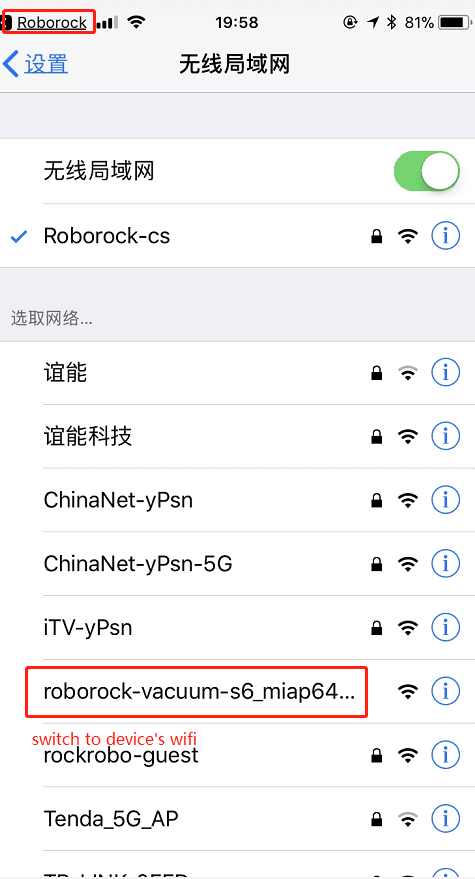
- Connect to the device WiFi that starts with “robot_vacuum” in your WiFi settings.
- Return to the Roborock app to complete the connection of your device and robotic vacuum to the network.
- Now you can start using your robotic vacuum cleaner through the app or manage it from the application dashboard.
By following these steps, you’ll successfully connect your Roborock robotic vacuum cleaner to the Roborock app on your iOS device, allowing you to control and manage your cleaning tasks effortlessly.
What are the benefits of using the Roborock app?
You’ve just connected your trusty robotic vacuum cleaner to the Roborock App and your Home WiFi. But that’s just the beginning – a world of exciting features awaits you!
Imagine being the mastermind behind a robotic cleaning force, with the power to map, schedule, and control its every move!
Let’s take a look at the captivating features that will revolutionize your cleaning experience at home.
Mapping
Your robotic vacuum cleaner is no ordinary machine. With its first-ever cleaning mission, it becomes an explorative cartographer, meticulously mapping the intricate layout of your house.
The accuracy can be further enhanced! Clear the path of any unnecessary obstacles, and watch as your vacuum cleaner crafts an impressive blueprint of your floors.
Selective Room Cleaning and Schedule
Once your little cartographer has done its job, you’re presented with a fascinating map of your abode. It’s not just any map; it’s the key to unlocking your cleaning potential!
Selective Room Cleaning is now at your fingertips. No more tedious full-house cleanups! Choose a specific room that needs attention and let your robot set off on a targeted adventure.
Create a cleaning schedule for your robotic sidekick. Have it tidy up your favorite rooms at your convenience, on your terms.
And if you’re feeling adventurous, merge rooms like a master builder in the app. Customize your domains the way you want them, and give your robot a cleaning journey like no other!
No Go Zone
You have the power to set boundaries! Command your robotic vacuum with a flick of your finger to avoid certain areas.
No Go Zones can be easily drawn on the app, creating invisible barriers that your obedient servant will never cross.
Now, your precious decor and fragile items stay protected, while your robot conquers the rest of the mess.
Cleaning Power
It adapts to your needs like a chameleon, offering multiple suction power levels. Save battery and gently cleanse those not-so-messy areas, or unleash its full power for the challenging territories. It’s your choice!
Remote Viewing
With remote viewing, your wish comes true! No longer confined to the room, you can now observe your robotic cleaner’s progress from anywhere.
Imagine relaxing in your garden, sipping on lemonade, while your robotic sidekick dances through the halls, sweeping away the dirt and mess.
Troubleshooting the Roborock not Connecting to WiFi
Having trouble with your Wi-Fi connection or your trusty robot showing up as offline in the app? No worries, we’ve got you covered!
Let’s get your robot back on track and roaming around your home like a pro.
First things first, double-check that your Wi-Fi network is not running on a 5GHz band because our robot doesn’t play nice with those.
If you’ve got the right Wi-Fi setup but it’s still giving you the cold shoulder, here are some nifty troubleshooting tips to fix the issue:
- Password Perfection: Ensure you’ve entered the correct password for your Wi-Fi. We all know it’s easy to mistype, but your robot is a bit of a perfectionist when it comes to passwords.
- Location, Location, Location: Grant location permission for the app. Your robot loves to know where it is, just like a wanderlust traveler!
- Get Local: For iOS 14 or later users, make sure you’ve enabled the local network access for the app. Your robot wants to be in sync with your local vibes.
- Home Sweet Home Wi-Fi: When setting up the robot, choose your home Wi-Fi network and input the password there. Let’s avoid any confusion about whose Wi-Fi it should connect to!
- Special Characters Detox: If your Wi-Fi name or password has special characters like !@#$, it’s time to let them go and keep things simple in the router settings.
- The Encryption Dilemma: Check your Wi-Fi encryption mode. If it’s WEP, switch it up to WPA or WPA2. Your robot is just not compatible with WEP.
- The DNS Dance: If you’re tech-savvy and familiar with router settings, try changing the DNS to 8.8.8.8. It’s like giving your robot a new sense of direction!
- The Classic Reboot: Sometimes, even robots need a reboot. Turn off your device and router, give them a moment of zen, and then try again.
- Cellular Networks and VPNs: If your phone’s cellular network or VPN is in the mix, disable them before retrying the setup. Your robot needs some one-on-one time with your Wi-Fi.
If you’ve gone through all these steps and your robot is still being stubborn, don’t hesitate to reach out to Roborock Customer Support.
They’ve got a bunch of tech-savvy folks who’d be happy to lend a hand and get your robot back up and running like a champ!
Also Read:
Table of Contents
