This guide dives into everything you need to know about the TPS Xiaomi Tool, an unofficial software program designed specifically for Xiaomi devices.
Whether you’re locked out of your phone, need to bypass the Mi account, or simply want to explore advanced options, this tool offers a range of functionalities.
We’ll not only explain what TPS is and how it works, but also walk you through the setup process and guide you through some of its most common uses.
So, if you’re a Xiaomi user looking to unlock the full potential of your device, keep reading!

Also Read: How to Overclock a Xiaomi Phone 2024 | Does Overclocking Really Make a Difference?
How to Use TPS Xiaomi Tool
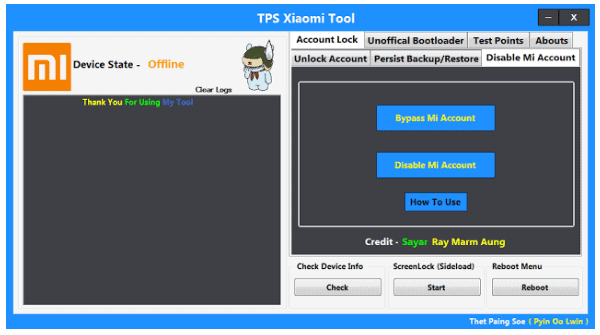
Before proceeding with the tool, ensure that your Xiaomi phone has USB Debugging enabled.
Go to Settings > About Phone > tap on MIUI Version several times until you become a developer, then navigate to Additional Settings > Developer Options and toggle on USB Debugging.
To use the TPS Xiaomi Tool, you have two methods: ADB Fastboot and EDL.
The ADB Fastboot method requires you to reboot your Xiaomi phone in Fastboot mode by pressing Power and Volume Down buttons simultaneously.
The EDL method, on the other hand, needs USB Debugging enabled, after which you’ll use specific commands in the Command Prompt.
Once connected to your PC, you can utilize the TPS Xiaomi Tool to perform various functions, like disabling or bypassing the Mi Account, making backups, unlocking the bootloader, removing screen locks, and more.
What is TPS Xiaomi Tool?
The TPS Xiaomi Tool is free software that you can download for machines that run on Windows. Developed by a small team called Miko Force; this windows application is capable of many things which you will read later.
Though it runs on Windows, it is primarily a Xiaomi utility and it helps users of Xiaomi phones by providing them with a lot of functions.
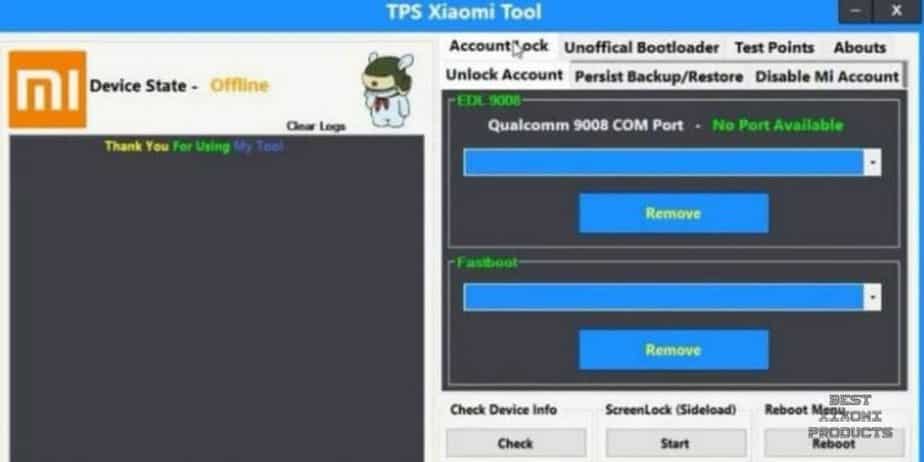
Most of these functions might have a separate app or method to make them work like you can unlock the bootloader of Xiaomi phone using the TPS Xiaomi tool.
What makes the TPS Xiaomi tool one of a kind is that it has so many functions packed in one application and is easy to use too.
Most of these functions are very hard to do using other methods but the TPS Xiaomi tool makes it easy even for the not-so-tech-savvy.
This is one of the best software that you need if you are a tinkerer with your Xiaomi phone or even if you run into some unlikely problems. Check out our entire How to Use TPS Xiaomi Tool guide for all the details.
How to Download TPS Xiaomi Tool?
Before learning how to use TPS Xiaomi tool, you need to download it first. It is a simple and straightforward process. You will have to remember a few things though.
Firstly, the TPS Xiaomi tool works only on Windows so you will need a laptop or desktop PC with Windows installed on it.
Then the TPS Xiaomi tool is designed to work only with Xiaomi phones, so you can’t try to use it with phones from other brands.
And finally, the TPS Xiaomi tool is a compressed file and so you will need decompressing software like WinZip or WinRAR installed on your Windows system.
Download TPS Xiaomi Tool Latest All Version Free
You can find the download link to TPS Xiaomi Tool for all latest and old Xiaomi Redmi, Poco, and Mi devices in the table below. After downloading continue reading to know how to use TPS Xiaomi Tool.
| TPS Tool | Download |
| MTK USB Driver | Download |
| Qualcomm USB Driver | Download |
| Compatibility | All Windows: Vista/ Win 7/ XP/ Win 8/ Win 10 (32bit /64bit) |
How to Use the TPS Xiaomi Tool
While the TPS Xiaomi Tool has multiple uses, one of the most sought out uses for it is removing, bypassing or disabling the Mi Account of a Xiaomi Phone. So, I will be using this as an example to show you how to use the TPS Xiaomi tool.
There are two methods to use the TPS tool, either using the Fastboot Mode or the EDL mode. And not all Xiaomi devices support both methods, so be sure to check which method your Xiaomi phone will work with.
A few things are required to be in place if you want the TPS Xiaomi tool to work properly. And these are:
Installation of TPS Xiaomi Tool
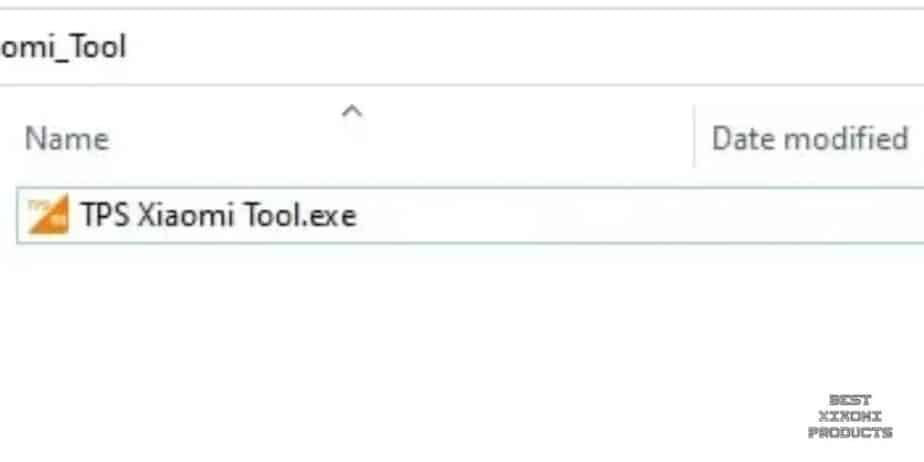
- Make sure you have unzipped the downloaded TPS Xiaomi tool.
- Now run the TPS Xiaomi Tool Setup file.
- Follow the on-screen commands and install the TPS tool by choosing these options in each window ‘NEXT’, ‘NEXT’, ‘AGREE’, and ‘FINISH’. And that’s it, you have successfully installed the TPS Xiaomi too on your Windows device.
- Open the installed TPS Xiaomi Tool Application.
USB Debugging
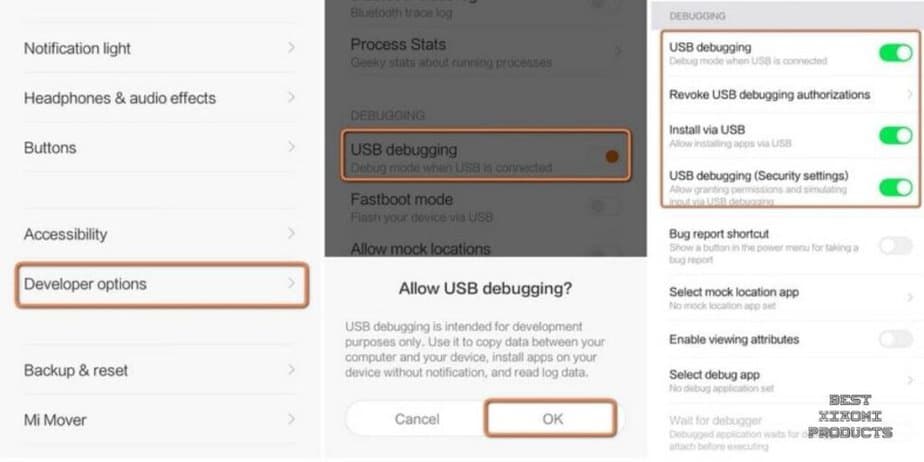
You need to have the USB Debugging option enable on your Xiaomi smartphone. And to do this,
- Go to Settings App
- Navigate to About Phone
- Tap on MIUI Version 7-8 times till there is a prompt that “You’re Now a Developer”
- Now go back homepage of Settings
- Open Additional Settings
- Navigate to Developer Options
- In this menu, toggle on USB Debugging.
ADB and Fastboot Drivers
One more thing you will need before using the TPS tool is that your Windows device should have all the USB drivers installed. You can find the drivers here; they are also known as ADB & Fastboot drivers.
- After downloading the file just run it as administrator from your Laptop or PC.
- A command prompt will open asking you three question/permissions, for which you will have to answer with Y giving your consent to install it.

Once all of these steps are complete, you can use the TPS Xiaomi tool using either of these methods below:
TPS Xiaomi tool Boot Methods
#1 — ADB Fastboot Method
To use this method, you have to reboot your Xiaomi device in Fastboot/Recovery mode. To do this:
- Power Off your Xiaomi phone.
- Connect the device to your PC/Laptop using a USB cable.
- Now press the Power and Volume Down button at the same time.
- Wait till the Xiaomi Phone reboots into Fastboot mode.
- Once this is done, you will see that the “Device State” in the Xiaomi TPS tool application has changed to “Fastboot Mode”.
#2 — EDL Method
This method is also simple and takes only a few minutes. To use this method, follow these steps:
- Make sure you have the USB Debugging toggled on, only then this method will work.
- Now, connect your Xiaomi Smartphone to your PC/Laptop using a USB cable.
- Open a Command Prompt window on your PC/Laptop and then type these two commands.
- adb devices
- adb reboot edl
- Your phone will restart now, and after which there will be a pop-up message asking you to allow USB Debugging. Tap on OK to allow it.
- Fire up the TPS Xiaomi tool application and then the device state will now be ADB Mode, which means your PC/Laptop and Xiaomi phone are connected.
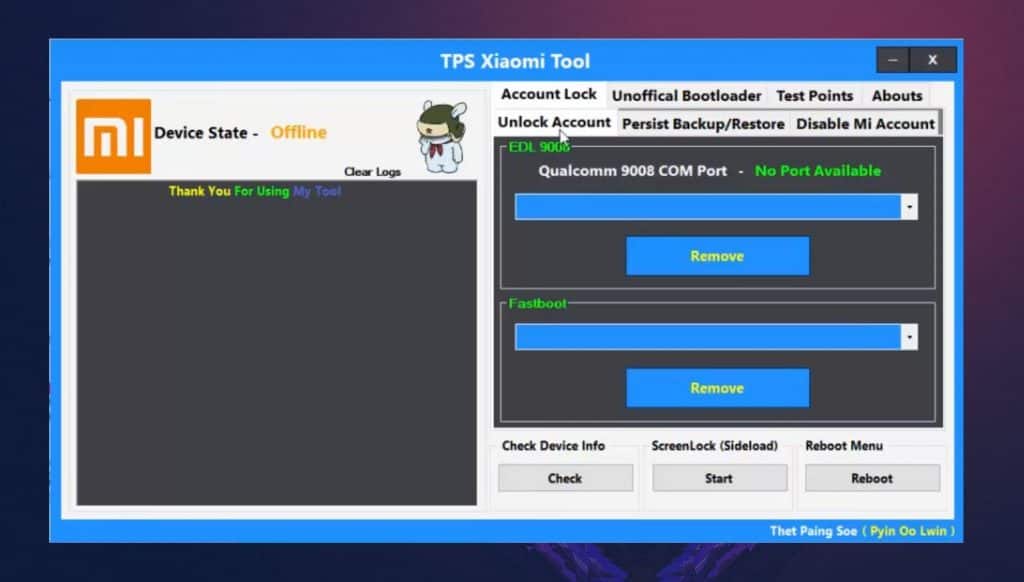
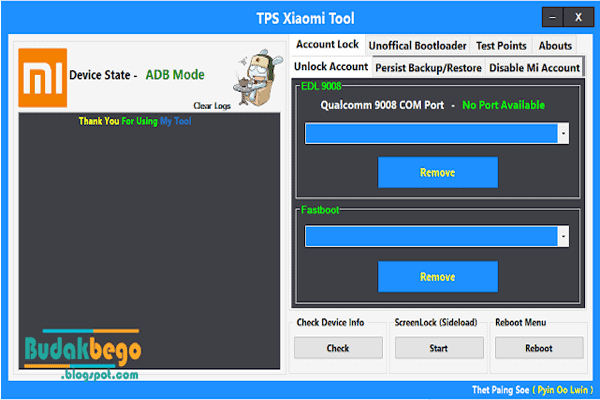
Once you have connected your Xiaomi device to your PC using either of the above methods, you can now use all the functions of the TPS Xiaomi Tool. Now, to bypass, disable or remove your Mi account, follow these steps:
- Once you are in the TPS Xiaomi Tool interface, make sure the Device State is in ADB or Fastboot Mode.
- Then, click on the Account Lock option in the toolbar.
- Under this choose the Disable Mi Account Option.
- Here you can either, disable, or bypass the Mi account associated with your Phone.
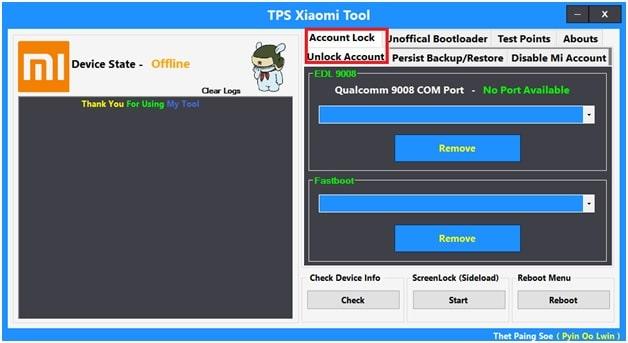

The TPS Xiaomi tool also comes with other tools/features that you can use to control your Xiaomi smartphone in a very extensive way. You can check out all the features of the TPS Xiaomi tool application in a section below.
How To Bypass Mi Account Lock Using TPS Xiaomi Tool
Step 1 Connect your Xiaomi phone to a PC using a USB cable and boot your Xiaomi phone into Fastboot mode or EDL 9008 mode.
Step 2 Launch the Xiaomi TPS Tool as administrator on your PC.
Step 3 Click on the Check button under the Check Device Info section to check if the device is properly connected to your PC or not.
Step 4 Now, navigate to Account lock and then Disable Mi Account. Click on Bypass Mi Account to remove the Mi account lock.
How To Remove Mi Account Using TPS Xiaomi Tool
Step 1 Connect your Xiaomi phone to a PC using a USB cable and boot your Xiaomi phone into Fastboot mode or EDL 9008 mode.
Step 2 Launch the Xiaomi TPS Tool as administrator on your PC.
Step 3 Click on the Check button under the Check Device Info section to check if the device is properly connected to your PC or not.
Step 4 Now, navigate to Account lock and then Disable Mi Account. Click on Disable Mi Account to remove the Mi account.
Features of TPS Xiaomi Tool
The TPS Xiaomi Tool is a feature-packed software that gives you control over your Xiaomi phone in an extensive way. These are the features of the TPS Xiaomi Tool:
- Monitor all your Xiaomi device information in one place.
- You can use it to unlock your Mi account using two different methods.
- You can make backups of your devices and restore them easily.
- TPS Xiaomi Tool can format any Xiaomi phone with ease.
- You can bypass, disable or remove the Mi account on your phone.
- You can unlock the bootloader of your Xiaomi phone albeit unofficially.
- Screen locks like patterns, pins, etc., can be removed using the TPS Xiaomi Tool.
- You can reset any Xiaomi phone with it.
- You can also reboot the Xiaomi Menu of your phone.
Our guide on How to Use TPS Xiaomi Tool explains how to use these features as well.
How to Use TPS Xiaomi Tool – Final Thoughts
The TPS Xiaomi tool is the perfect companion if you are someone who likes to tinker with your Xiaomi smartphone. It allows for greater control over your Xiaomi device by giving you a host of features that let you access settings and functions that you normally can’t.
The TPS Xiaomi tool is not just for the tech-savvy Xiaomi device owner. If you are someone who lost your SIM card or forgot your device’s password, then the TPS tool will come in handy for you too. It allows you to easily bypass your password or Mi account for access to your otherwise locked device.
The best part of the TPS Xiaomi tool is that it is completely free and easy to use. You now know how easy it is thanks to this guide on How to Use TPS Xiaomi Tool.
Also Read:
- Best Xiaomi Gaming Phones on 2021
- Types of Xiaomi Phones
- How to Disable Ads From Xiaomi Phones With Miui
Say Yes to Xiaomi! I am one of the BIG FAN to Xiaomi Products. I can’t resist the things they created or partner within their ecosystem. So my advice to you is “JUST BUY LAH”!
Table of Contents
